I had quite a few comments and emails yesterday asking about the banner buttons I have on my facebook page, they are super easy to do and I thought I would share how I did it. I first learned of the banner last summer from Jessica at Vol.25 who was so kind to send a few links to help me figure it out! The banner is only available for business pages as the personal pages are now updated to the new timeline. The banner is actually just the last 5 photos your are tagged in that always remain up there. First thing you do is head over to your business page, make sure you are using it properly & to its full advantage by being logged in as the business page. If you don't know how to do that when looking at your page look all the way to the right and find this (below) and click on it. You only will see your business stuff when logged in as business and personal stuff when logged in as personal!
So first thing you need to do is up in the top left corner click on 'edit page' which should bring you here to your manage permissions section. P.S you dont have to be logged in as business to do this, its just helpful!
So like the photo says, unclick the box that allows others to tag you. Now you know that all the hard work (jk its not hard) that you will be doing won't go to waste if someones photo of you bumps it out of place!
Now you need to make a button! You can use any of your editing equipment that you are most comfortable with, but I used picnik.com because it's insanely easy and quick and all you need is a photo sized down 98x65 so it fits into the banner you are creating.
You have enough room on the banner for 5 photos so choose what best suits your business like: etsy, shop, twitter, google+, ink361, pinterest, contact..etc. And when you have the photos done go create a new album, upload them and tag yourself (your business page) on each photo. Since these aren't actual links if someone clicks the button you want to make sure to direct them to the location so put that information in there too. Don't worry about putting them in any particular order, they rotate upon every page load.
Now the last 5 tagged photos of you should be appearing at the top of your business page, making it look like a menu bar and branding your business just a little more. Hope that you figure it out and enjoy!
*update* i have had this on my page since august and have never had a problem, i've heard that some peoples personal page settings can affect this from working properly though. so if you upload a pic and it makes it up to the banner area, simply hover over the photo (in the banner) and click 'x' which will hide it from your photo strip, hope that helps!! (also just dont ever tag yourself!)






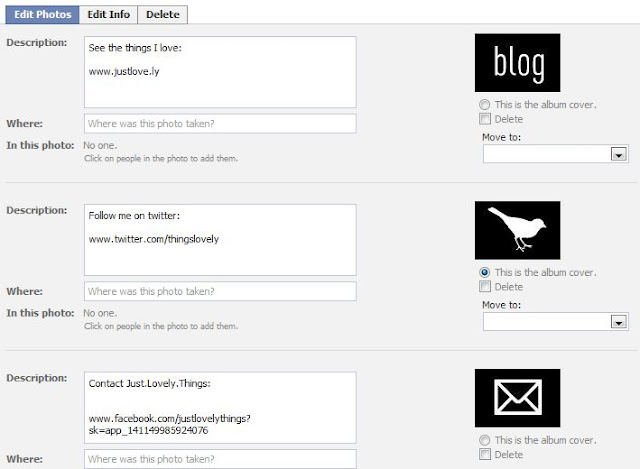

I never thought of this, such a good idea! Thanks for opening my eyes to it Heather! You're so wonderful. :D
ReplyDeleteThank you so much for this tutorial!
ReplyDeleteI just used it to jazz up my facebook fan page.
Awesome!!!!
missyellowshoes.blogspot.com
Thanks for sharing the how to! Never knew it was that easy! So if you add a picture, will it mess all those up?
ReplyDeleteadding any new photos will not change the banner at all as long as you dont tag yourself in anything! i add new photos all the time =)
ReplyDeleteAaaaaaaand PINNED!
ReplyDeleteThank you!! You're so awesome. :)
ReplyDeleteThanks so much for sharing this!! You're awesome!!
ReplyDeleteSooooo helpful! Thank you bunches!!!
ReplyDeleteFirst time here, love your blog!
ReplyDeletehttp://normalsoup.blogspot.com/
a ha! ive been wondering how you smarty pants did this!
ReplyDeleteAha! ;) Thanks for sharing!
ReplyDeleteFirst of all, your new blog is so cute!
ReplyDelete...
This is such a helpful post, I'll have to try it :)
xoxo
you rock!
ReplyDeleteOoh, that's pretty neat!
ReplyDeleteLove this - I am doing it right now :).
ReplyDeletewhat a great tutorial!!
ReplyDeletethis is awesome! thank you! i would have never thought of it. and it's super cute!! :D
ReplyDeleteJust did it on my FB - thanks!
ReplyDeleteYou're my Hero.... going to do this now!
ReplyDeleteYou rock!! I'm going to do this hopefully soon... :)
ReplyDeleteWhat A great idea!! thanks for the idea!! :)
ReplyDeleteThis is such a great idea!!!
ReplyDeletehttp://thelacquerfactor.blogspot.com/
Genius! I cant wait to do this to mine!
ReplyDeleteLove it! Just added it to my FB! But when I posted a pic later, it did show up there. I didn't tage myself. Uploaded from my phone. Hmmm...
ReplyDeleteokay this is next on my to-do list.
ReplyDeletebut first i have 2 questions:
1. when i log into facebook, i have to switch to my anderson crew account everytime. it automatically knocks me back to emily anderson each time i log out.
2. people are still trying to friend request me---is there a way to make it so people can't see my personal page, and try to friend request me?
you can email me if you'd like andersonfamilycrew@gmail.com
thanks!
So helpful! thank you!
ReplyDeleteI just did this and it's fabulous! Thanks so much for the tutorial!
ReplyDeleteI guess I already did this but with other photos, but I love this idea. Thank you for sharing.
ReplyDeleteGreat post! This is so great. Also, did you know PageModo does FREE Facebook welcome pages? Here's mine for a preview. If anyone wants one just click the Pagemodo link!
ReplyDeletehttp://www.facebook.com/pages/Whimsy-Lane/163858493640581?sk=app_106171216118819
got some menu tabs up---thanks for this! you're the best :)
ReplyDeletei just did this and it was sooo easy! Thank you so much for the tutorial!
ReplyDeleteLovely idea!!
ReplyDeletethank you for the tip! i just did this and can't believe how simple it was :)
ReplyDeleteWoo Hoo ! I did it ! I'm not the best at following directions but you made it super easy ! I have been looking for a way to connect my business FB page with my blog ( which are completely seperate ) , I've done google, blogger and Fb searchs and never found a way to do it till I found you. Thank you:)
ReplyDeleteLove this, thank you so much for sharing and the great tutorial!
ReplyDeleteThis is interesting. Will give it a shot. Thank you!
ReplyDelete